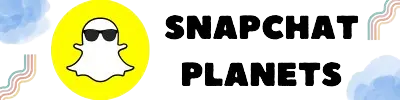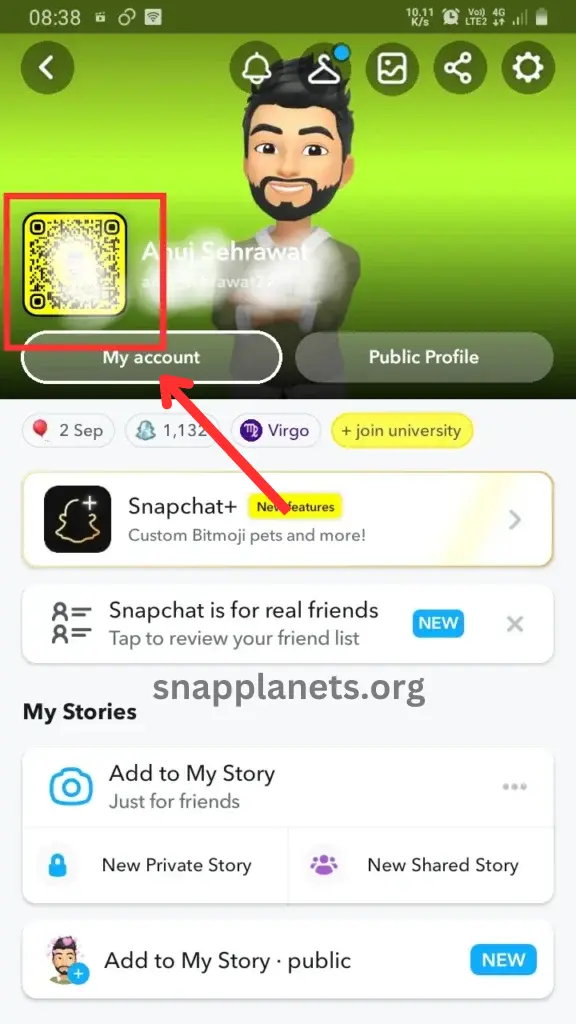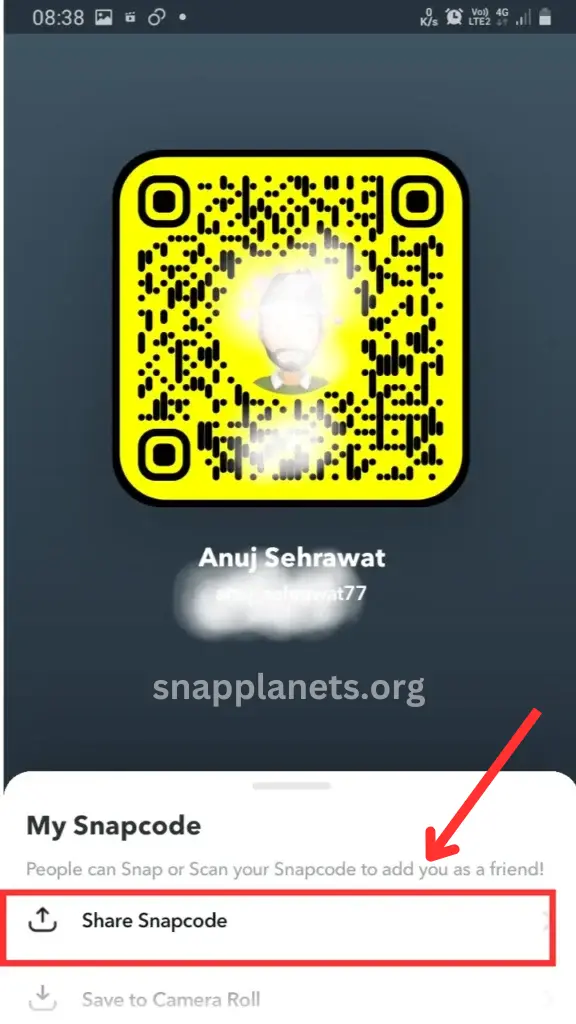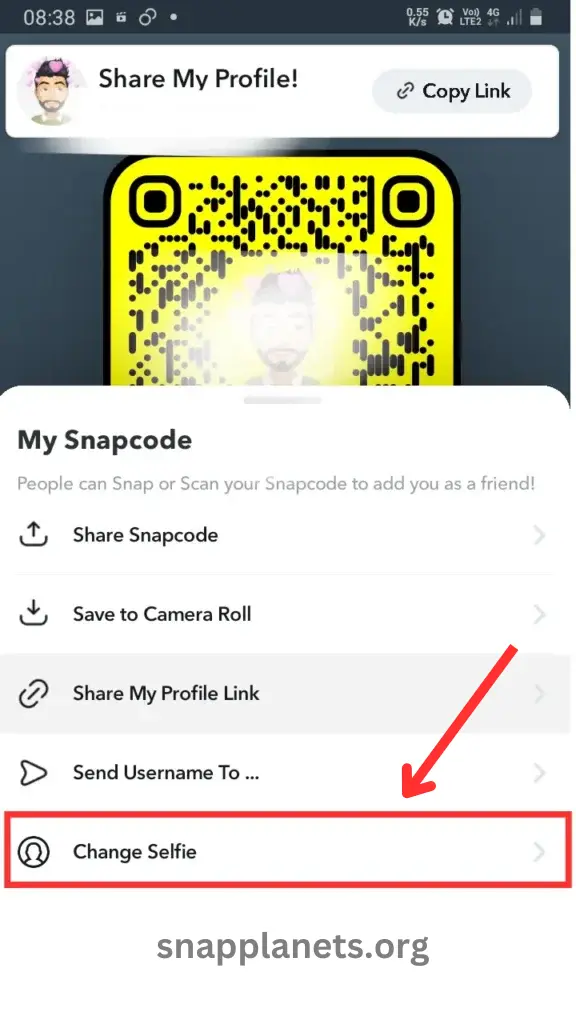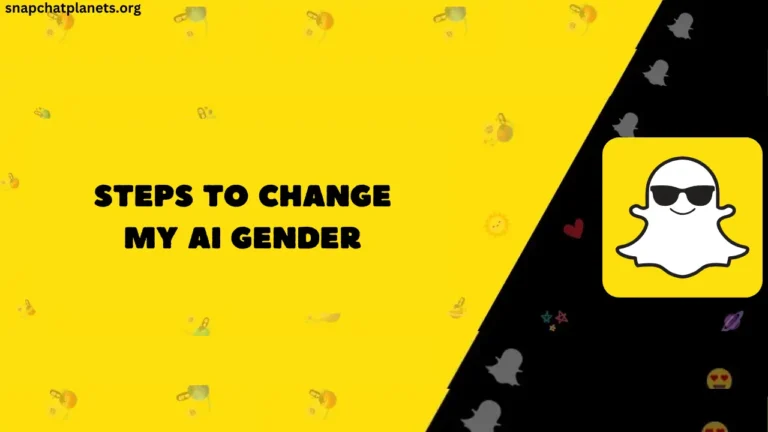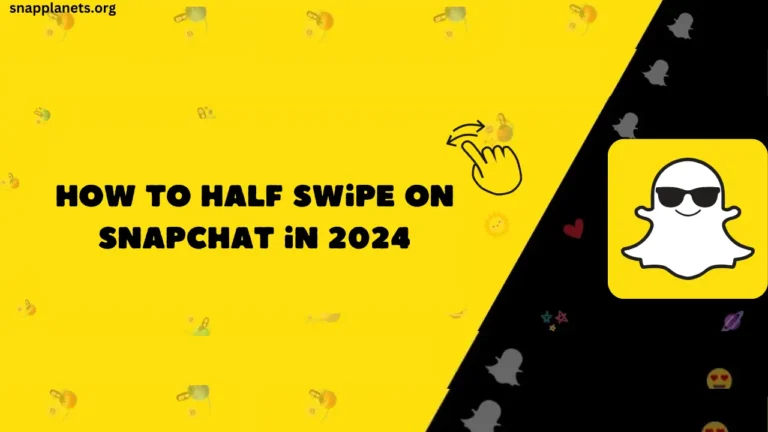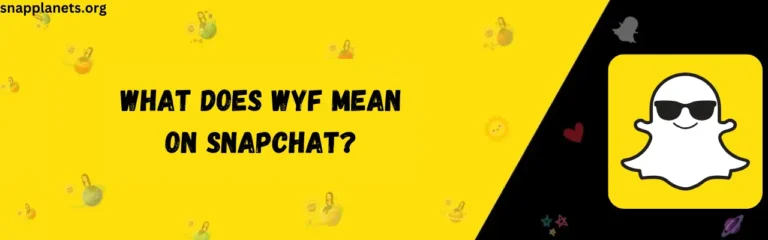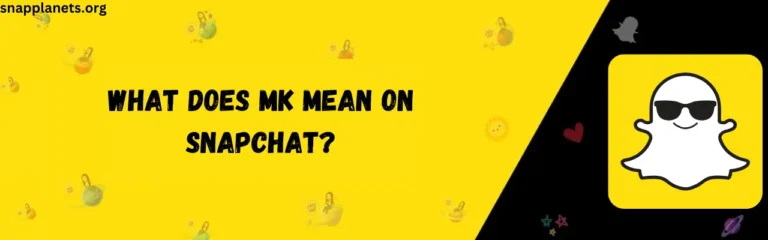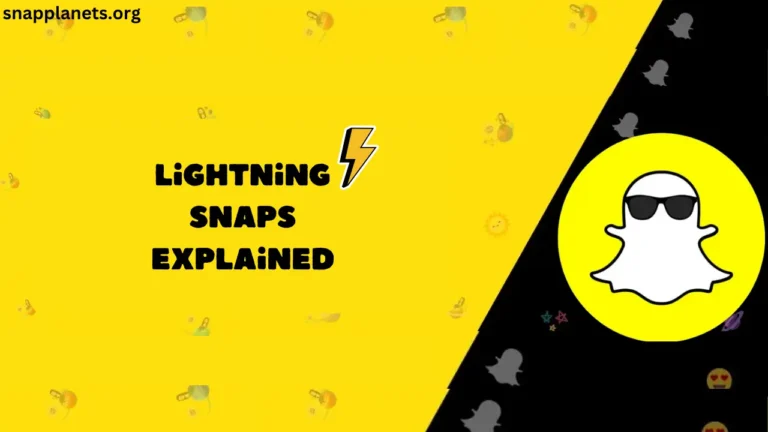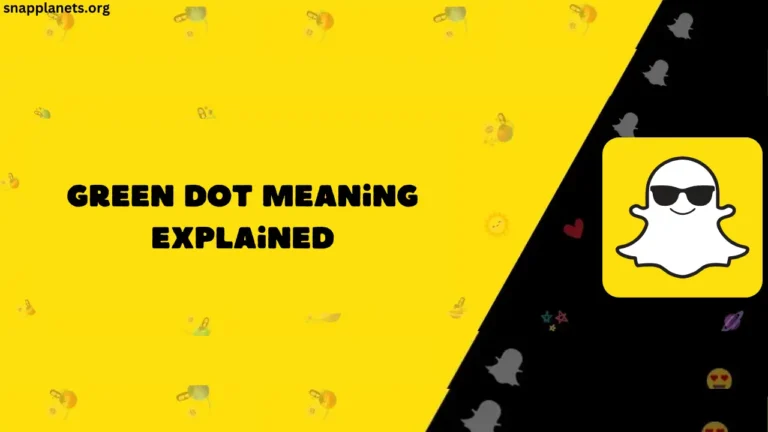How to Share Your Snapchat QR Code?
You may have seen people sharing their Snapcode when you ask them to share their Snapchat account. So, you may be wondering where they got this QR code and how you can share your own Snapchat QR code. So that when someone asks you to share your account, you can show them your Snapcode or share it directly.
So, let’s know how you can get this Snapcode and customize it.
Table of Contents
- First, open your Snapchat account section by tapping on your profile icon.
- Now to view your Snapcode, tap on the QR code that is located above the “My Account” option.
- Now, your Snapcode will appear on the screen, and you can share and save it.
- Now, to share your QR code, select “Share Snapcode” and select the preferred sharing method like Whatsapp, Messages, etc.
How to Save Snapcode on Mobile?
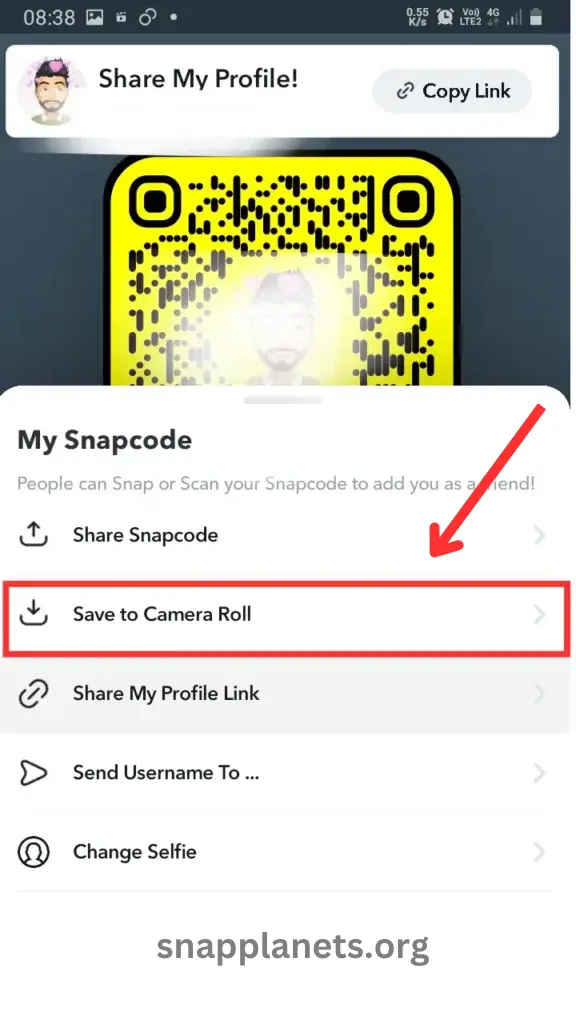
If you want to share Snapcode and do not want to open Snapchat again & again for it, you can save your Snapchat QR code to your Mobile’s gallery.
- After opening the Snapcode section, instead of choosing the “Share Snapcode” option, select the “Save to Camera Roll” option.
- Now, your QR Code will be saved in the gallery, and from there, you can share your Snapcode directly without opening the Snapchat app.
Steps to Customize Snapchat QR Code
I know the default appearance of Snapcode is not that great, but the good thing is that you can customize it easily.
- After opening the Snapcode page, scroll down and select the “Change Selfie” option.
- You will get 60+ different posing styles for your avatar; select anyone of your choice.
Final Notes
In this way, you can get your own Snapcode and share it with your friends. Once your friend scans your Snapcode, he will be redirected to your Profile. If you want to know about Lightning Snaps, then I suggest you read our guide on that also.